In order to edit a certain sound, open this sound by clicking on the Open-menu in the object window and choose Read from file (the option Open long sound file is only required if there is not enough space on the hard drive). The sound object appears in the object-window. On the right hand side of the object-window, there are several possibilities to manage this sound object. It is possible to Play the sound or to edit it by clicking View & Edit. Subsequently, the edit-window appears. It is possible to open more than one edit-window in order to compare different sounds. In the edit-window, the sound object is displayed in the upper part, the so-called waveform. The lower part is called spectrogram and this is where all the analysis takes place.
In order to analyse a specific segment of the sound, it is convenient to zoom in. Therefore, click on View in the top row of the edit window and then select Zoom in or Zoom out, respectively. If only a certain segment should be displayed by the edit window, click into the oscillogram and hold it; then drag the cursor to the end point of the segment to be analysed and let go. In order for the edit window to now display the selected segment click on View and subsequently on Zoom to selection. To play the selected segment, use the tab key and the recording will start from the starting point of this segment. In order to play another segment, place the cursor on the preferred starting point and press the tab key. If you want the whole recording to be played, use both shift key and tab key. It is also possible to save selected segments as a WAV-file. To do so, click on File in the top row of the edit window and choose Save selected sound as WAV-file.
There are five major features that can be investigated with the help of the edit window: the spectrogram, the course of the fundamental frequency and of the intensity as well as formant signals and glottal impulses, which are shown in the waveform.
For the following mini project, the syllable features vowel duration, intensity and pitch height were of major interest. Thus, it will be explained in detail how these features can be investigated with the help of Praat. In order to obtain the duration of a certain vowel one has to find the starting and end point of the vowel by carefully listening to the sound. This might prove to be difficult since consonants and vowels of a word often run into each other. But especially the boundaries of fricatives and plosives can be easily detected since they are represented as a darker shadow in the spectrogram. As soon as starting and end point are found, the vowel has to be highlighted by dragging the cursor as explained above. Hence, the duration of the vowel is displayed in the first grey row underneath the spectrogram and between the two red dotted lines of the cursor. The duration of the selected vowel should not be read from the grey row that says Visible part since this is the duration of the whole sound that can be seen on the screen at that point of time.
In order to obtain the intensity of this selected vowel, click on Intensity in the line above the waveform. Subsequently, click either Get intensity in order to obtain the average intensity of the selected segment, or click Get maximum intensity. This second choice is appropriate if you want to analyse two syllables relative to each other because in this case the maximum intensity of both syllables can be compared. Another way is to click on Intensity listing. This option offers a list of the intensities of the segment at every millisecond. In this list, it is also possible to find out the maximum intensity plus the exact second at which the intensity is at its peak. The pitch height of the selected vowel can be detected similarly by clicking on Pitch in the menu bar and then Get pitch, Pitch listing or Get maximum pitch. Figures 1 and 2 are screenshots from Praat.
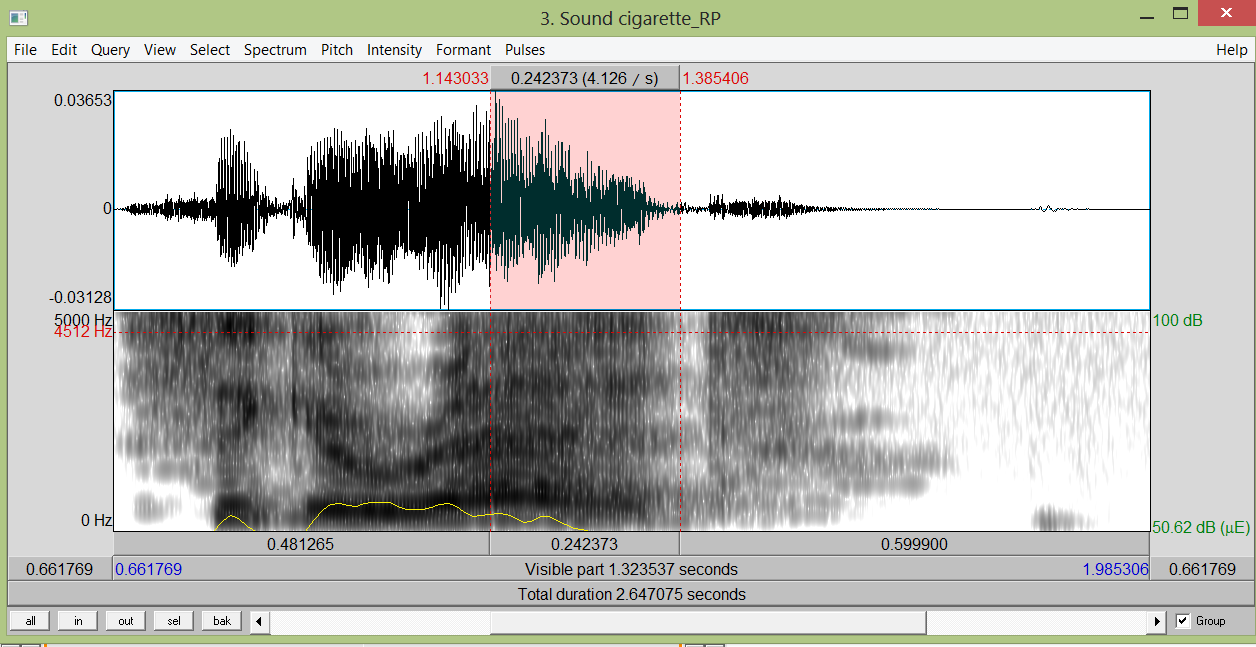
Figure 1: Screenshot from Praat: the Word cigarette in RP
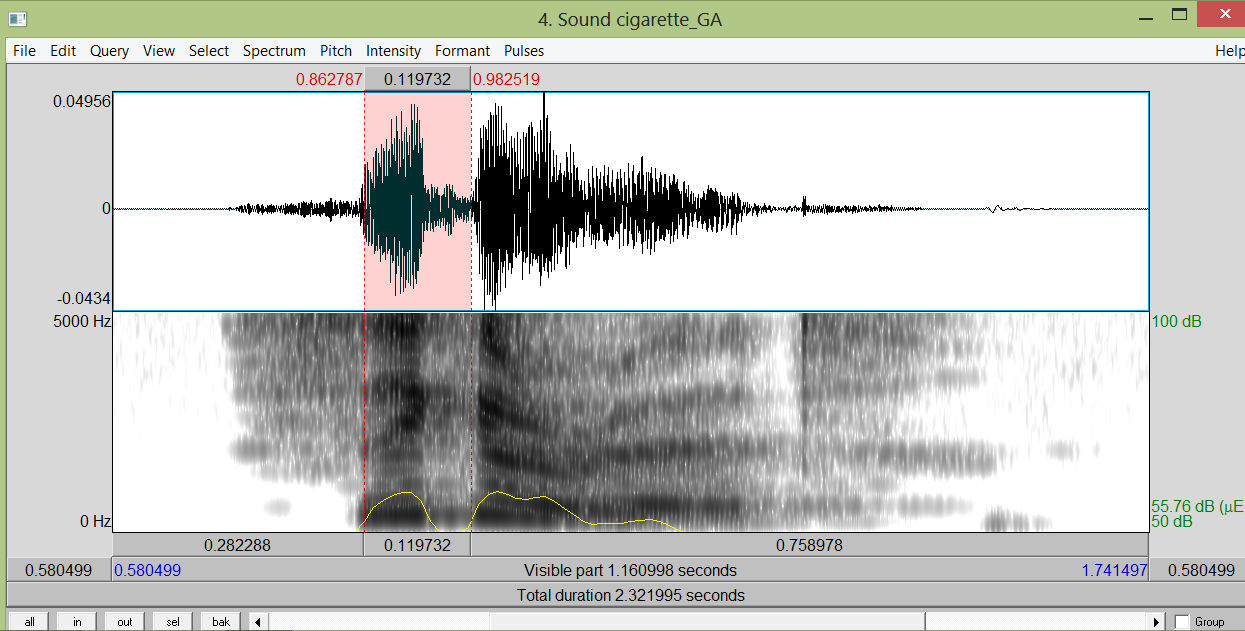
Figure 2: Screenshot from Praat: the Word cigarette in GA
The word cigarette is pronounced /sɪgər'et/ in RP and /'sɪgəret/ in GA. These two variants of the word cigarette were recorded and analysed with Praat. In both figures, the selected segment was the stressed syllable, which is the last syllable in RP and the first syllable in GA. It can be seen from the screenshot that the selected segment in Figure 1 has a duration of 0.24 s and in Figure 2 of 0.119 s. The intensity is indicated by the green number on the lower right hand side with the unit dB. Hence, the intensity in Figure 1 is 50.62 dB and 55.76 dB in Figure 2. The pitch height can be seen in Figure 1 at the left hand side: it is the red number with the unit Hz. In the example, the pitch height of the selected unit is 4512 Hz. However, intensity and pitch height should not be determined by reading from these numbers because they give the average result of the segment. Besides, it is more reliable to measure pitch height in semitones as it is done if one clicks on Get pitch, Pitch listing or Get maximum pitch.
Created with the Personal Edition of HelpNDoc: Create iPhone web-based documentation